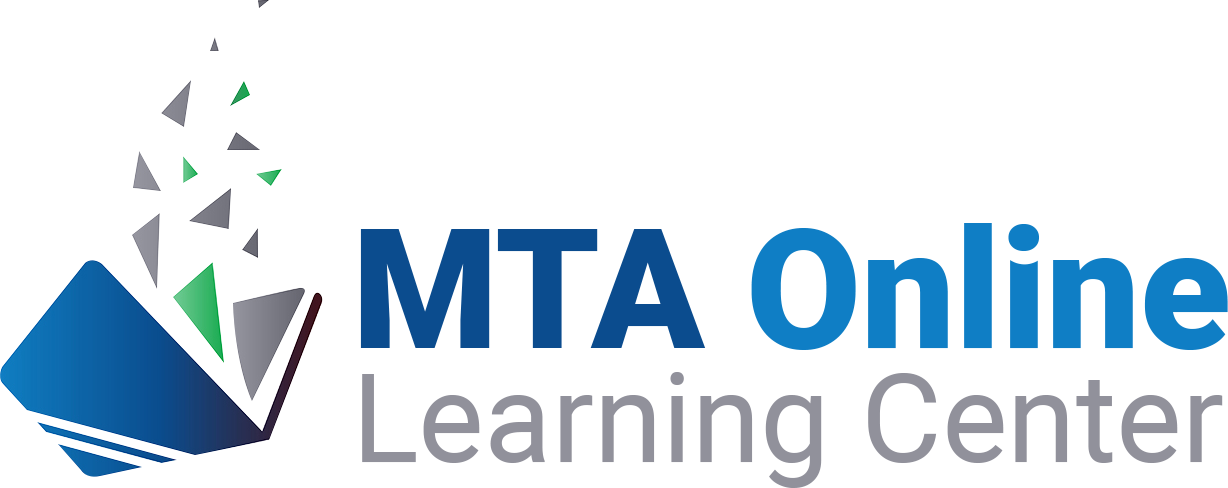Looking for help logging in? Start here!
- If your email address is already on file with MTA, an account on this site has already been created for you using the same email and password as the MTA website. Click the login button above to get started and enter your email address and password used on the MTA website.
- If you are an MTA member and received a "Welcome" email but have not yet set a password or logged in, click here and enter your email address (where you receive emails from MTA) then click Reset Password to have an email sent that will allow you to set your personalized password for accessing all the MTA websites.
- If you are a non-member or a new MTA member and need an account set up for the first time, please contact (517) 321-6467 or email database@michigantownships.org.
Getting Started with the MTA Online Learning Center
MTA is here to help! Whether you need assistance accessing your member account, getting signed up for a webcast, logging in to a live Zoom meeting or just need a password re-set, we've got tools and resources to ensure you get what you need.
First, if you are new to online learning and need a bit more help logging in, see above. Need help navigating the website? We’ve created some resources to help with that too; download or print this Getting Started with MTA Online document.
How to register for & view a webcast
There are two ways to register for MTA webcasts -- you may either purchase each webcast individually, or get access by using your township's MTA Online annual subscription pass. (Want to learn more about MTA Online subscriptions? Get all the details at http://www.michigantownships.org/mtaonline.)
To begin using your MTA Online Subscription:
1) Log in to your personal account using your email address that is on file with MTA and your personal password. If this is your first time logging in to an MTA website, click here and enter your email address (where you receive emails from MTA) then click Reset Password to have an email sent that will allow you to set your personalized password for accessing all the MTA websites.
2) Navigate to the MY WEBCASTS tab. All webcasts available in your package should be visible under the "On-Demand Webcasts" listing. Note: Some newer webcasts may require activation. Click on the title of your package (i.e. MTA Online - Premium Pass Webcast Subscription) then look for the webcast title you wish to view, and click "Activate". If there is no Activate button, the webcast should already be available to you.
3) Click the name of the webcast you wish to view. From here you can download the presentation and other materials on the "Handouts" tab, see MTA publications and other resources on related topics on the "Resources" tab, or navigate to the "Content" tab and click the first segment to begin (click "View On-Demand Recording" to begin the video).
To purchase a webcast individually:
1) You can register online at any time. Simply log in, add the webcasts desired to your cart, apply your discount codes (if any), and enter your credit card payment information. You will receive an automatic confirmation email, which will contain links to view the webcast(s) purchased. Or simply click on "My Webcasts" to begin watching right away.
To register by check, please add all items to your cart, apply any discount code(s), then print a copy of your cart and mail with a check for the amount indicated. Please allow a minimum of 3-5 business days from receipt of check for your order to be processed. After processing, an email confirmation will be sent.
2) When you are ready to view a webcast, log in to the website then click on "MY WEBCASTS" and select the webcast name you wish to view (or click the link in your confirmation email).
3) Navigate to the "Content" tab then click the "View On-Demand Recording" button to start the webcast. To download handouts, select the "Handouts" tab and click each link separately. For related MTA publications, visit the "Resources" tab.
NOTE: Most webcasts are available for one year from purchase date, when purchased individually. Access time may vary for webcasts available via subscription packages, live virtual events or free trials.
Feel free to contact mtaonline@michigantownships.org or call (517) 321-6467 (during regular business hours) with any questions or problems!
System Requirements
- A reliable internet connection
- An updated web browser (we suggest Mozilla Firefox or Microsoft Edge; Chrome and Safari browsers do work for most MTA webcasts but are not compatible with some older videos). See troubleshooting tips below if you have problems playing certain videos or "media playback error" messages occur during viewing.
- Computer sound (internal or external speakers); note that the quality of your computer speakers or headphones will determine the quality and volume of sound you hear.
- Additional plugins/software may be required; use the link below to test your system prior to purchasing a webcast.
Test Your System
The software needed to view MTA webcasts is very common; most people already have it installed on their computer. However, we recommend that you click here to test your system (on the computer you will use to view the webcast) before completing your purchase. Some Chromebooks or other tablets may not have appropriate software already installed, so advance testing is highly recommended.
If you are able to complete the test, you will be able to view the webcast. If you are not able to complete the test, you will be prompted to install any needed software. NOTE: If you do not have the needed software and you do not have permission to install new software, you will not be able to view a webcast. To fix this problem, contact your IT department or specialist to install the needed software or updates.
Troubleshooting Tips
A few of MTA's older webcasts use technology with lower security requirements than most current browsers prefer. MTA is working to update these videos with newer versions, however in the meantime, you must make minor adjustments to your browser security settings (for the MTA Online site specifically) to view these videos. Below are helpful tips for changing such settings in Chrome or Firefox.
CHROME: In Chrome, the screen that pops out with the video may have a light gray oval in the top left that says “Not Secure”. To fix the issue, click on that oval then click on Site Settings. In the site settings make sure the settings below are marked accordingly (other settings not noted here can stay the same):
- JavaScript (Allow)
- Images (Allow)
- Pop-ups and redirects (Allow)
- Sound (Allow)
- Insecure Content (Allow) – this one is very important!
Then, go back to the open video screen, click the green “Reload” button and click the triangle “Play” button to restart the video.
FIREFOX: If you open the video in Firefox, the top left corner of the pop-out screen will have multiple icons. Click on the one that looks like two lines with circles at the end and look for a play button with a line through it. Click that button then select “Allow Audio and Video” from the drop-down menu. Reload the video and it should now play normally.
For additional troubleshooting, contact MTA at education@michigantownships.org. Please include specific webcast name(s), date/time you attempted to access and any specific error messages you may receive.
| Access Date | Quiz Result | Score | Actions |
|---|
WHO DO I CONTACT FOR ASSISTANCE?
For help accessing webcasts or about webcast content, contact education@michigantownships.org.
For assistance setting up a new member account, contact database@michigantownships.org.
For payment inquiries, contact rebecca@michigantownships.org.